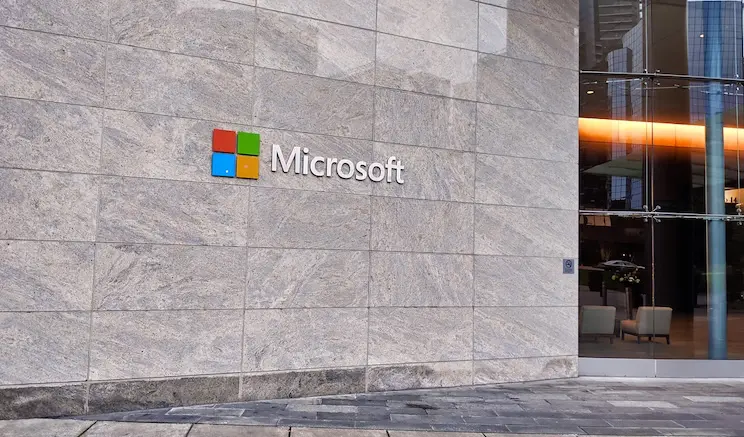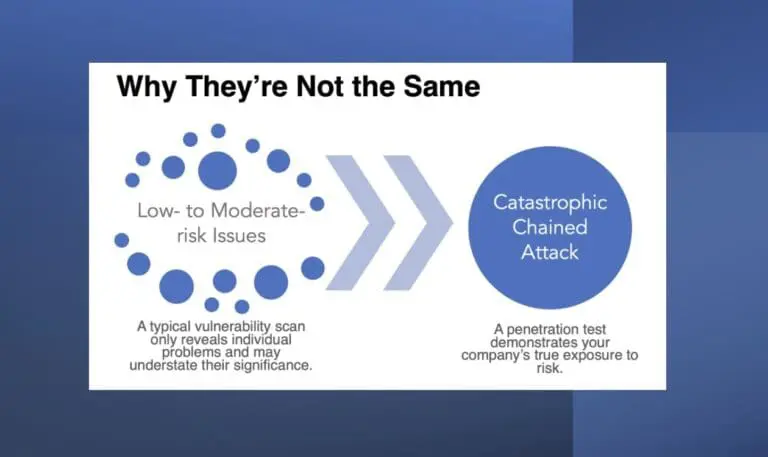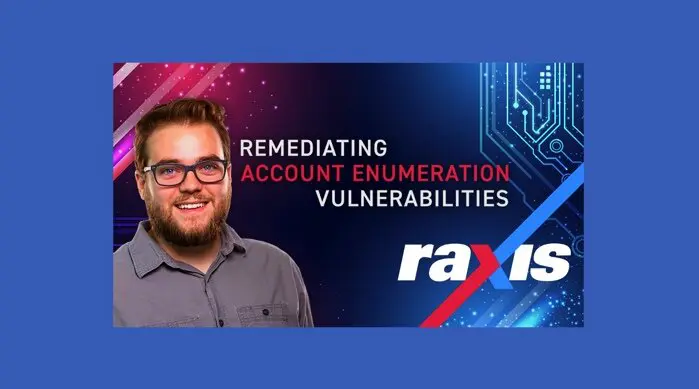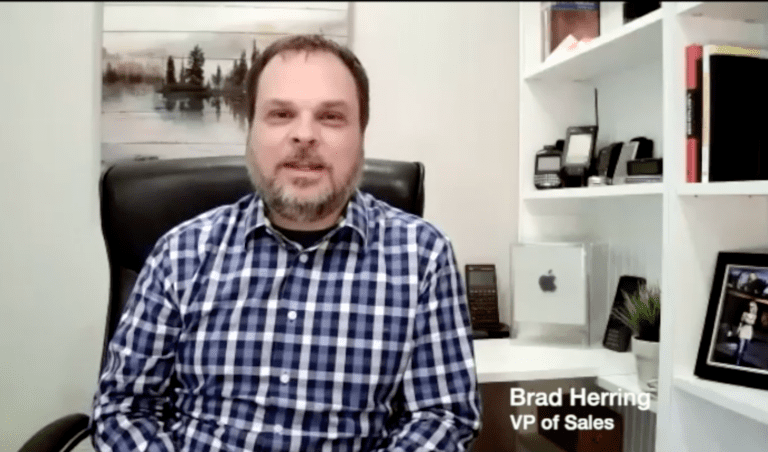Microsoft Copilot Coming Soon to a Desktop Near You
This month Microsoft will start automatically installing the Microsoft 365 Copilot app on Windows systems that have Microsoft 365 desktop apps installed. This could be beneficial to organizations that want to embrace AI as it makes Copilot easier to access for employees.
However, the lack of control organizations have over which systems get Copilot as well as when could cause some confusion and concern among employees.
Creating Policies for AI Use
If your organization doesn’t have a Generative AI or AI Usage policy, now might be a good time to consider adopting one. In particular, organizations will want to focus on understanding where employees are putting company and customer data in order to ensure compliance with industry regulations and best practices.
Harvard offered this useful guide on developing an AI policy earlier this year.
Disabling Automatic Copilot Deployment
If you would like more control over Copilot’s deployment and don’t want the Copilot app to be automatically installed, then Microsoft has provided a toggle to disable this feature:
- Login to the Microsoft 365 Apps Admin Center
- Go to Customization > Device Configuration > Modern App Settings
- Go into the Microsoft 365 Copilot app and disable the Enable automatic installation of Microsoft 365 Copilot app checkbox
More Information
- For more information on managing the Copilot deployment: https://learn.microsoft.com/en-us/copilot/microsoft-365/deploy-microsoft-365-copilot-app#deploy-the-app-with-microsoft-365-apps
- The announcement (Requires M365 Admin center access): https://admin.microsoft.com/#/MessageCenter/:/messages/MC1152323