Data Theft Exploit Part 2: DNS Exfiltration Attack
Raxis’ Jason Taylor is back with a detailed tutorial on performing both manual and automated DNS exfiltration attacks for pentesting.

Raxis’ Jason Taylor is back with a detailed tutorial on performing both manual and automated DNS exfiltration attacks for pentesting.

With the start of 2026, the Raxis team is already busy. A new upgrade to our password-cracking system shows how quickly 8-character passwords can be cracked.

Raxis CEO Mark Puckett looks back at a year of many changes and forward to the ways AI-augmented pentesting is changing the industry.

Raxis Lead Penetration Tester Jason Taylor’s in-depth tutorial explains setting up a server for DNS exfiltration. Check back next month to run the attack.

Bonnie Smyre shows how Raxis’ AI-augmented pentesting gives their expert pentesters more time for complex chained attacks and discovery of business-logic flaws.
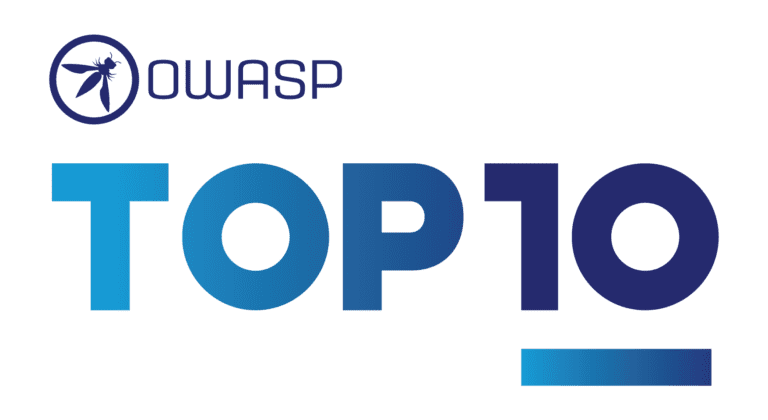
The OWASP Top 10 2025 for web applications release candidate was released last week. Take a look at which categories have moved as well as one new category.
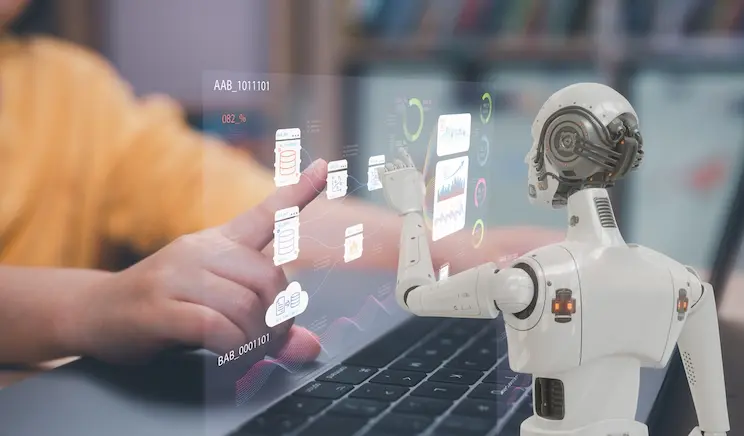
Ryan Chaplin leads off our Augmented-AI series with a scenario from a recent pentest using AI to write a script to discover an account to gain system access.

Raxis Senior Penetration Tester Nate Jernigan discusses lateral movement in penetration testing and the methods and tools he uses when performing these attacks.

Caroline Kelly concludes our three-part “Choosing a Penetration Testing Company” series with how Penetration Testing as a Service (PTaaS) provides great value.
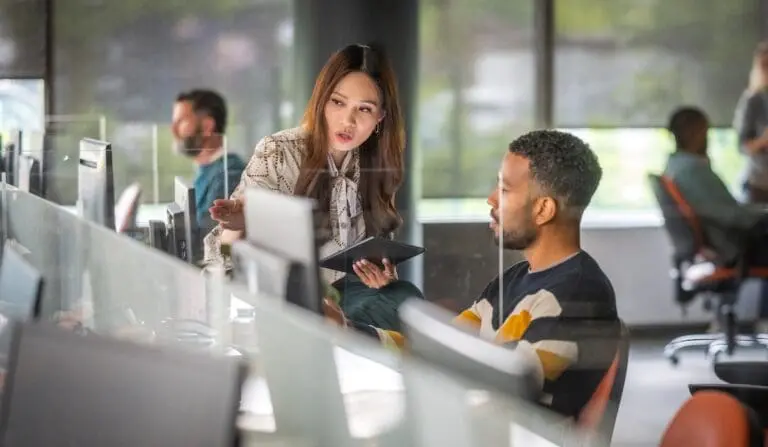
Brad Herring continues our three-part “Choosing a Penetration Testing Company” series with a look at the factors to consider when choosing the best vendor.

Lead Penetration Tester Jason Taylor takes us step-by-step through jailbreaking an iPad 7 for use in penetration testing.

Cole Stafford starts our three-part “Choosing a Penetration Testing Company” series by looking at what penetration testing is and the types of penetration tests.