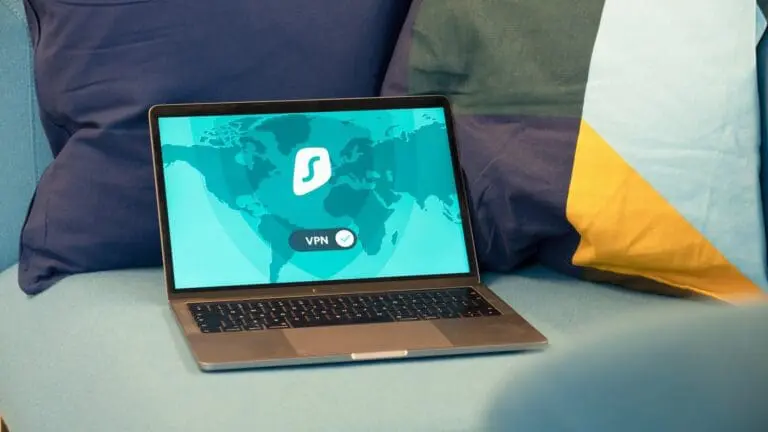Dual LG 5K Monitors on the 2016 MacBook Pro
The new LG UltraFine 5K monitors with the USB-C/Thunderbolt 3 ports are simply amazing. A perfect match for the 2016 MacBook Pro with TouchBar.
Unfortunately, I lost a little time trying to set them up as they had worked once using both of the ports on the right side of the MacBook Pro. Then, one monitor stopped working. It was always the 5K monitor that I plugged in second, leaving me with the use of only one monitor. Even after a reboot, only one of the monitors would work.
I spent time on Google and Apple’s website trying to figure it out with zero luck, and then went on a tangent deleting plist files, clearing the PRAM, reseting the SMC, and trying to manually adjust monitor settings from the command line. No, you don’t need any of that.Even though it’s not all that related, I’m posting this on our information security blog with hopes that I save someone some trouble setting them up. It’s really simple – there are two Thunderbolt 3 buses on the new MacBook Pro. The two ports on the left create bus 0, and the two ports on the right create bus 1. You can see the currently connected devices in the System Information utility. Connect one of your 5K monitors to one bus, and the 2nd one to the other bus. Problem solved. For some reason I thought the port configuration was different, and I do think it would be nicer to have both bus 0 and 1 on each side of the machine so the cables would be more organized. Oh well.
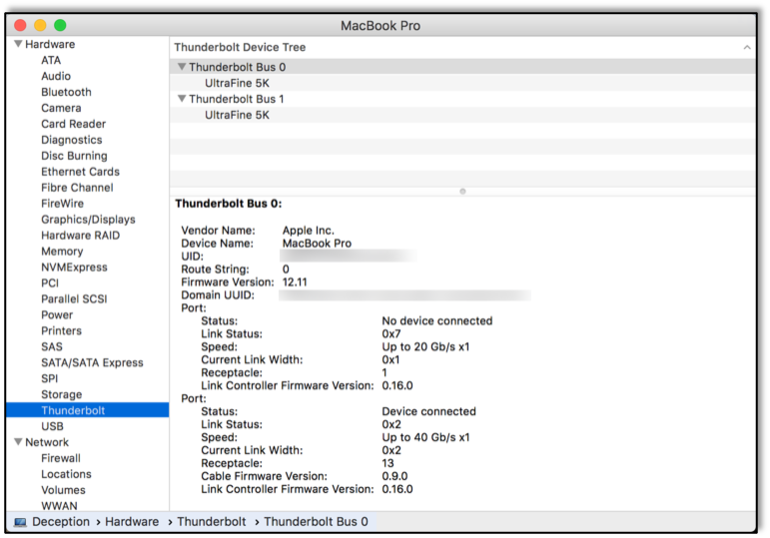
I still don’t know why both monitors worked on one bus before. I didn’t use it that way very long, so I’m guessing it somehow was setup in 4K resolution. The Mac Pro works the same way, there are actually three Thunderbolt 2 buses on the system.In case anyone was wondering, I took the background images myself from Tortola and the Baths on a Canon 5D Mark III fitted with an L Series 28-135mm F/4 lens. They look simply amazing in 5K. Anyway, hopefully this helps someone!